Are you curious about what an Arduino UNO is? Well, in simple terms, it’s a microcontroller board that allows you to create and control electronic devices. It is widely used in the maker community, hobbyists, and professionals to create innovative projects. In this blog, we will dive deep into the world of Arduino UNO and understand what it is, how it works, and its different applications.
Whether you’re a beginner or an experienced electronics enthusiast, the Arduino UNO can be used to create anything from simple LED blinking projects to complex sensor projects like ultrasonic sensor integration with Arduino UNO and home automation systems.
What is an Arduino UNO?
Arduino is an open-source electronics platform based on easy-to-use hardware and software. Arduino boards are based on microcontrollers from Atmel, and they come in a variety of shapes and sizes to suit different projects.
It is one of the most popular Arduino boards, and it is the most widely used board in the Arduino family.
Arduino UNO Features and Specifications
The Arduino Uno board is based on the ATmega328P microcontroller from Atmel. It has 14 digital input/output pins (of which 6 can be used as PWM outputs), 6 analog inputs, a 16 MHz quartz crystal, a USB connection, a power jack, an ICSP header, and a reset button.
The board can be powered via the USB connection or with an external power supply. The Uno board has a maximum voltage input of 20 volts and a maximum current output of 40 mA per pin.
The digital pins on the Uno board can be used for both input and output, and they can be set to either HIGH or LOW. The analog pins on the board can be used to read analog voltage levels from sensors or other analog devices.
The Uno board also has a serial communication interface, which can be used to communicate with other devices or computers.
Components of Arduino UNO
The Arduino UNO board consists of several key components that make it a powerful microcontroller board. Here’s a breakdown of the major components of the Arduino UNO:
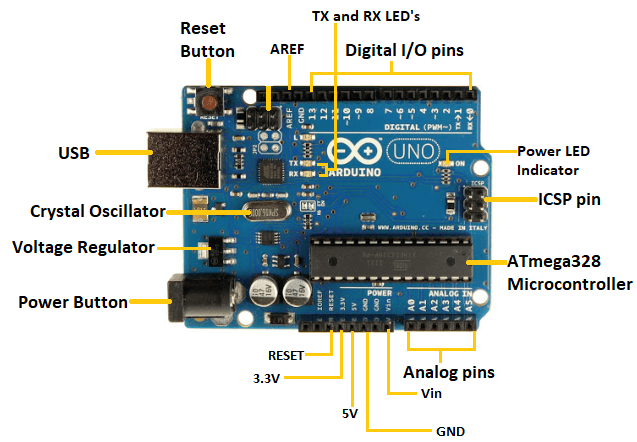
- Microcontroller: The Arduino UNO is based on the ATmega328P microcontroller, which serves as the brain of the board and executes the uploaded code.
- Digital Input/Output Pins: The Arduino UNO has a total of 14 digital input/output pins that allow reading digital inputs from sensors or controlling digital outputs to actuators like LEDs, motors, or relays.
- Analog Input Pins: There are 6 analog input pins on the Arduino UNO for reading analog inputs from sensors such as temperature sensors or potentiometers.
- PWM Pins: Some digital pins on the Arduino UNO can be utilized as PWM (Pulse Width Modulation) pins, enabling control over the intensity of outputs like LEDs or the speed of motors.
- USB Interface: The USB interface on the Arduino UNO is responsible for uploading code to the board, facilitating communication with a computer, and powering the board.
- Power Jack: To power the board, an external power source such as a battery or wall adapter can be connected to the power jack on the Arduino UNO.
- ICSP Header: The ICSP (In-Circuit Serial Programming) header on the Arduino UNO is employed for programming the microcontroller using an external programmer.
- 16 MHz Quartz Crystal – The Arduino UNO uses a 16 MHz quartz crystal to provide a clock signal to the microcontroller.
- Reset Button: The reset button on the Arduino UNO allows for resetting the board and restarting the program from the beginning.
The Arduino Family
While we’ve discussed the Arduino UNO in detail, it’s important to note that the Arduino family extends beyond just one board. There are several other Arduino boards available, each with its own unique features and capabilities.
Let’s now explore some popular members of the Arduino family and their key characteristics.
Arduino Mega
As the name suggests, the Arduino Mega is a larger version of the Arduino UNO. It has 54 digital input/output pins and 16 analog inputs, offering a significantly larger number of I/O options compared to the UNO.
This makes it suitable for complex projects that require a greater number of connections.
Arduino Nano
The Arduino Nano is a compact and breadboard-friendly board. It is similar to the Arduino UNO in terms of functionality but comes in a smaller form factor.
It is widely used in projects where space is limited or when a smaller footprint is desired.
Arduino Leonardo
The Arduino Leonardo is unique because it uses a different microcontroller chip called the ATmega32U4. Unlike other Arduino boards, the Leonardo can act as a USB human interface device (HID) like a keyboard or mouse.
This makes it ideal for projects that require keyboard or mouse emulation.
Arduino Due
The Arduino Due stands out from the rest of the family as it is based on a 32-bit ARM Cortex-M3 processor, offering significantly more computing power.
It has a larger number of digital and analog pins, as well as improved performance for demanding applications.
The Due is well-suited for projects that require more processing power, such as advanced robotics or data acquisition systems.
Arduino Uno WiFi Rev2
Building on the success of the Arduino UNO, the Uno WiFi Rev2 combines the features of the UNO with built-in Wi-Fi connectivity.
It includes an ESP8266 module for wireless communication, allowing you to connect your projects to the internet and create IoT applications more easily.
These are just a few examples of the Arduino family, but there are even more options available depending on your specific project requirements. Whether you need more I/O pins, compact size, enhanced performance, or built-in wireless capabilities, there’s likely an Arduino board that fits your needs.
It’s worth noting that all Arduino boards are compatible with the Arduino IDE, making it easy to write and upload code across different boards.
The Arduino community is vibrant and supportive, offering a wealth of resources, tutorials, and libraries for each board, making it even simpler to get started with your projects.
Applications of Arduino UNO
From hobbyists and makers to professionals and educators, the Arduino UNO has become a go-to platform for bringing ideas to life. Let’s explore some of the exciting applications where the Arduino UNO shines:
Robotics
Arduino UNO is extensively used in robotics projects. Its ability to interface with various sensors and actuators makes it an ideal choice for building robots.
Whether you’re creating a simple line-following robot or a complex autonomous rover, the Arduino UNO provides a solid foundation for controlling motors, reading sensor data, and implementing decision-making algorithms.
Home Automation
Imagine controlling your home’s lights, appliances, and security systems with ease. Arduino UNO enables you to build home automation systems that give you complete control over your living space.
With the UNO as the brain of your setup, you can automate tasks such as turning lights on and off, adjusting room temperature, and even receiving notifications about home security.
Internet of Things (IoT)
The Arduino UNO’s connectivity options make it an excellent choice for IoT applications. By integrating the UNO with Wi-Fi or Ethernet modules, you can connect your projects to the internet and create smart, interconnected devices.
Monitor and control devices remotely, gather data from sensors, and build IoT prototypes using the UNO as the central controller.
Data Logging and Monitoring
Arduino UNO’s ability to read sensor data and store it in memory or transmit it to a computer makes it well-suited for data logging and monitoring applications.
Whether you’re tracking environmental parameters like temperature and humidity or monitoring industrial processes, the UNO can collect and process data, enabling you to analyze and visualize information for decision-making purposes.
Education
Arduino UNO has made significant contributions to the field of education. Its user-friendly programming environment and hands-on nature make it an ideal tool for teaching electronics and programming concepts.
Students can learn the basics of coding, circuitry, and problem-solving by engaging in Arduino projects. The Arduino community provides a wealth of educational resources and project ideas suitable for learners of all levels.
Prototyping and Product Development
Arduino UNO serves as an excellent prototyping platform for product development. Its open-source nature and expandability allow you to quickly iterate and test ideas.
Once you’ve validated your prototype, you can transition to a more compact Arduino board or develop a custom PCB based on the UNO’s design, ensuring a smooth transition from concept to market-ready product.
Download Arduino IDE
To start programming with the Arduino UNO board, you need to download and install the Arduino Integrated Development Environment (IDE).
The Arduino IDE is a cross-platform application that provides an easy-to-use interface for writing, compiling, and uploading code to the Arduino board.
Here are the steps to download and install the Arduino IDE:
- Go to the official Arduino website at https://www.arduino.cc/en/software.
- Click on the “Download the Arduino IDE” button.
- Select the appropriate version of the IDE for your operating system.
- Once the download is complete, run the installer and follow the instructions to install the IDE.
- After the installation is complete, launch the Arduino IDE.
The Arduino IDE is a powerful tool that makes it easy to program the Arduino UNO board. It includes a code editor, a compiler, and a serial monitor, among other features.
You can write your own code, use the built-in examples, or import third-party libraries to extend the functionality of the IDE.
Programming the Arduino Uno
Programming the Arduino board is very easy, thanks to the Arduino IDE (Integrated Development Environment). The Arduino IDE is a free, open-source software that can be downloaded from the Arduino website. Once you have downloaded and installed the Arduino IDE, you can start programming your Arduino board.
To program the Uno board, you will need to connect it to your computer using a USB cable. Then, you can open the Arduino IDE and create a new sketch.
A sketch is the name given to an Arduino program. In the Arduino IDE, you can write your code in the sketch editor, and then upload it to the Uno board.
Here is a simple Arduino Uno program that blinks an LED connected to pin 13:
void setup() {
pinMode(13, OUTPUT);
}
void loop() {
digitalWrite(13, HIGH);
delay(1000);
digitalWrite(13, LOW);
delay(1000);
}In this program, we have defined the pin 13 as an output pin in the setup() function. Then, in the loop() function, we have turned on the LED by setting the pin 13 to HIGH, and we have delayed for 1000 milliseconds using the delay() function.
After that, we have turned off the LED by setting the pin 13 to LOW, and we have delayed for another 1000 milliseconds.
Create a starting project “Fading LED” in Arduino by following this blog.
Functions and Parameters
Here are some of the most commonly used functions and parameters in Arduino programming:
- pinMode(pin, mode): This function is used to set the mode (INPUT or OUTPUT) of a digital pin.
pinMode(13, OUTPUT);- digitalWrite(pin, value): This function is used to write a value (HIGH or LOW) to a digital pin.
digitalWrite(13, HIGH);- digitalRead(pin): This function is used to read the value (HIGH or LOW) of a digital pin.
int value = digitalRead(13);- analogRead(pin): This function is used to read the analog voltage value (0 to 1023) of an analog pin.
int value = analogRead(A0);- analogWrite(pin, value): This function is used to write a PWM value (0 to 255) to a PWM-capable digital pin.
analogWrite(9, 127);- delay(ms): This function is used to delay the program execution for a specified number of milliseconds.
delay(1000);Arduino UNO Libraries
The Arduino UNO board comes with a set of built-in libraries that make it easy to interface with various sensors and actuators. Here are some of the most commonly used libraries:
- Wire: This library is used for I2C communication.
- SPI: This library is used for SPI communication.
- Servo: This library is used to control servo motors.
- SD: This library is used to interface with SD cards.
- LiquidCrystal: This library is used to control LCD displays.
Upload Code to Arduino UNO Board
Uploading code to the Arduino UNO board is a straightforward process that requires only a few steps. Here is a step-by-step guide to uploading code to the Arduino board:
Step 1: Connect the Arduino UNO Board to Your Computer
Connect the Arduino board to your computer using a USB cable. Once the board is connected, the onboard LED should light up.
Step 2: Open the Arduino IDE
Open the Arduino IDE on your computer. If you don’t have it installed, you can download it from the Arduino website.
Step 3: Select the Board and Port
From the “Tools” menu, select “Board” and choose “Arduino/Genuino Uno.” Then, select the serial port that your Arduino board is connected to by choosing the correct port from the “Tools” menu.
Step 4: Write the Code
Write the code that you want to upload to the Arduino UNO board in the Arduino IDE. Make sure that the code is error-free before uploading it.
Step 5: Compile the Code
Click the “Verify” button in the Arduino IDE to compile the code. If the code contains any errors, the Arduino IDE will display an error message. If the code compiles successfully, you will see a “Done compiling” message in the status bar at the bottom of the window.
Step 6: Upload the Code
Click the “Upload” button in the Arduino IDE to upload the code to the Arduino board. The status bar at the bottom of the window will display “Uploading…” during the upload process. Once the upload is complete, you will see a “Done uploading” message in the status bar.
Step 7: Verify the Upload
To verify that the code has been uploaded successfully, you can open the Serial Monitor in the Arduino IDE. The Serial Monitor can be opened from the “Tools” menu. Once the Serial Monitor is open, you should see the output of the code that you uploaded to the Arduino board.
Take a look at how to make multiple blinking LED using Arduino UNO.
FAQs
You will need the Arduino IDE (Integrated Development Environment), which is available for free on the official Arduino website. The IDE provides a coding environment, allows you to compile and upload your code to the Arduino board.
Arduino uses a simplified version of the C/C++ programming language. It provides an easy-to-use programming environment with pre-defined functions and libraries, making it accessible for beginners and experienced programmers alike.
While Arduino is a popular choice, there are alternative microcontroller platforms available. Some notable alternatives include Raspberry Pi, ESP8266, ESP32, Teensy, and BeagleBone.
The Arduino family consists of numerous board variations, each designed for specific applications and project requirements. Some of the popular Arduino boards include Arduino UNO, Arduino Mega, Arduino Nano, Arduino Leonardo, Arduino Due, and Arduino Uno WiFi Rev2.
Wrapping Up
In conclusion, Arduino UNO is a powerful and versatile microcontroller board that can be used for a wide range of applications. It is easy to use, affordable, and open-source, which makes it an excellent choice for hobbyists, students, and professionals alike.
With its simple programming language and vast community support, the possibilities are endless. So, go ahead and unleash your creativity with Arduino UNO.
What’s Next?
Whether you’re a beginner or an experienced enthusiast, there’s always something new to learn and create.
We highly recommend checking out the following blogs that I have written specifically for Arduino UNO projects:
- LED Blinking: Learn how to make an LED blink using Arduino UNO. It’s a simple yet fundamental project that will help you get acquainted with the basics of programming and digital output.
- Multiple LED Blinking: Take the LED blinking project a step further and learn how to control multiple LEDs simultaneously. This project will introduce you to concepts like loops and arrays in Arduino programming.
- Fading LED: Dive into the world of analog output by creating an LED that smoothly fades in and out. This project will teach you how to use Pulse Width Modulation (PWM) to control the brightness of an LED.
- Digital Clock using Arduino UNO: Combine your programming and electronics skills to build a digital clock with an Arduino UNO. This project will involve using an RTC (Real-Time Clock) module and displaying the time on an LCD screen.
- Ultrasonic Sensor Integration in Arduino UNO: Explore the realm of sensors by integrating an ultrasonic sensor with your Arduino UNO. You’ll learn how to measure distance and create interactive projects based on sensor input.
By reading these blogs and completing the associated projects, you’ll gain valuable hands-on experience and deepen your understanding of Arduino programming, circuit connections, and project implementation.
So, what are you waiting for? Grab your Arduino UNO, dive into the fascinating world of electronics and programming, and unleash your creativity. The possibilities are limitless, and I can’t wait to see what amazing projects you’ll create!
Happy tinkering!
References
- Arduino UNO Documentation – https://www.arduino.cc/en/Guide/ArduinoUno
- Arduino Products – https://www.arduino.cc/en/Main/Products





